ASCII.jp Complete initialization technique of OS X "Yosemite" before trading in Mac
With the advent of the 12-inch MacBook, some readers may be looking to replace their old model. Compared to other notebooks, Macs are less likely to collapse in price and have a higher purchase price. Therefore, when switching to a new model, there are many cases where you want to sell your Mac. Mac has a function that can surely erase data, and it is relatively easy to initialize, but there are some points you want to be careful about, so I will explain it step by step.
First, turn off the Find My Mac feature. OS X "Yosemite" has enhanced iCloud cooperation from the previous Mavericks. If you don't turn it off before you give it away, when the new owner starts using it, it will be troublesome, such as being asked for a password at initialization. Turn off Find My Mac and sign out.
Click "iCloud" from "System Preferences".
Uncheck "Find My Mac" and click "Sign Out".
Once you've signed out of iCloud, it's time to initialize. Back up important data in advance, as it cannot be restored later. Initialization work is done from "OS X Utilities". This screen can be opened by turning on the power while holding down the "command" + "R" keys after exiting OS X.
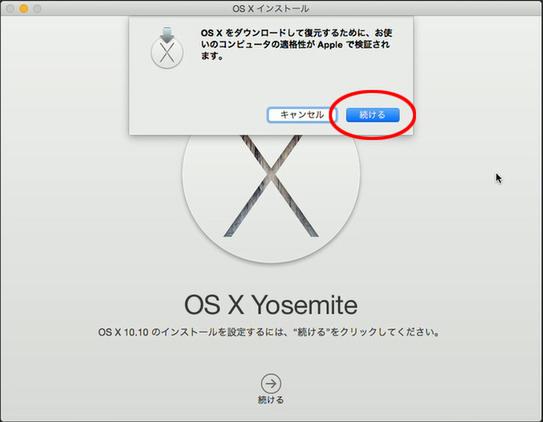
Exit OS X and turn on the power while holding down the "command" + "R" keys. Leave the keys down until the Apple logo appears. When this screen appears, select "Disk Utility" and click "Continue".
Select Macintosh HD and click the Erase tab. Click "Security Options" to wipe storage.
When this screen opens, move the slider to the "safest" position and press "OK".
This operation repeats the formatting process seven times when the disk is erased, ensuring that the data is completely erased and cannot be retrieved. It takes some time, but it is an operation that should always be performed from a security point of view when letting go of the terminal.
You will return to this screen, so press
If you have Bootcamp space, click the Macintosh HD Partitions tab to see a list of partitions. From here, select "BOOTCAMP" and press the "?" button to delete it.
Delete the BOOTCAMP partition, then erase the Macintosh HD.
(Continued on the next page "Reinstall the system after initialization")