Back up the "Desktop" and "Document" folder of the Dropbox business PC
As described in the third installment of this series, only the dedicated folder (Dropbox folder) is synchronized in the initial setting of Dropbox Business.But you may want to synchronize important folders other than this folder, and you may want to back up the cloud.
If it is a data that can be shared by the team, you can upload it to the team folder, but there are some things that other members do not want to show to other members, such as data that only uses for business and personal information.It should be.It is also troublesome to apply for the setting of the access authority with the administrator and make the settings.In such a case, I recommend the PC backup function provided by Dropbox Business.
The PC backup is a function that automatically synchronizes folders such as "desktop", "document" and "download" on individual users with Dropbox Business and back up on the cloud.These folders are in the same place on the PC, so they can be accessed as before.
To set the PC backup, open the "Backup" tab from the basic setting screen of the Dropbox Business, click "Manage backup" in "This PC", and select a folder to be backed up on the following selection screen.
In the standard, each folder of "Desktop", "Document", and "Download" is displayed as an option, but click "Add folder" for other folders, for example, "Music", "Photos", etc.Can be specified as a backup target.Check the folder you want to back up and "save" to synchronize with Dropbox Business.
Click "Manage Backup" from the "Backup" tab in the basic setting of Dropbox Business
Select a folder to synchronize (backup)
Click "Add Folder" to display all selected folders
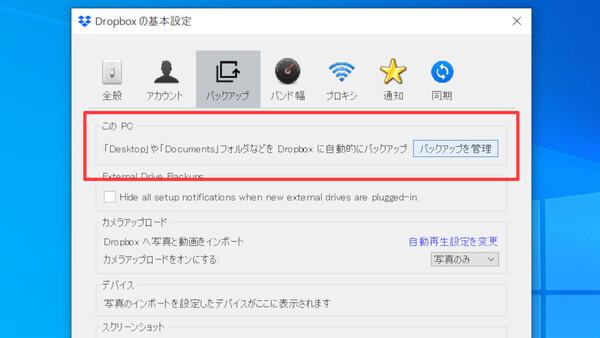
When the synchronization process is completed, a folder called "PC" is created in Dropbox Business, and the folder specified earlier is stored in this.Of course, in the initial state, you can only access this folder.
By the way, if one of the selected folders is synchronized with other cloud storage services, a backup cannot be made and an error will be made.If you want to back up with Dropbox Business, disable the settings in advance.
A "PC" folder was created in Dropbox Business
The backed up folder is stored in the PC folder
In addition, the Dropbox Business's Advanced plan can be used with unlimited capacity, but the Standard plan has a capacity limit of 5TB for the entire team.In some cases, you may want to avoid uploading personal data and consuming capacity.In that case, the use of the PC backup function can be prohibited by the administrator's settings.
Open the "Administrative Console" with a user account with administrator privileges, click "Settings", open "Backup" in "Detailed Settings", and turn off "Do you allow team members to backup your computer?"do it.Now, the user cannot set the PC backup.
Open "Management Console" with Dropbox Business administrator account
Turn off "Backup" "Do you allow team members to backup your computer?"
PC backup is a function that can be literally used for "backup" of PC.Synchronizing with an important folder of a business PC can help you when it is a PC failure or transfer (replacement).However, that is not the only way to use it.
For example, if you copy a work file back to your home, or attach it to a USB memory or attach it to an email, you will be wondering which is the latest version of multiple versions.If you use Dropbox Business here and synchronize the document folder of the business PC, you can always access the latest files in the office and at home.In addition, since it can be accessed from a smartphone or tablet, it can be used to open documents being working on the go and put a little hand during the train movement.It is a function that you want to master by all means.