How to register Gmail in Windows mail app
I'm using the browser version of Gmail on my PC, and I don't get notifications when I receive emails, so I think it's troublesome to open the browser and check it over and over again.
However, if you register Gmail in the mail application that is originally installed in Windows, you will receive notifications on your PC, so it will be easy to check immediately.
Therefore, I will explain in an easy-to-understand manner how to register Gmail in the Windows mail application.
I can't download the desktop version of the Gmail app on my Windows computer?
As of writing (late February 2022), no Gmail app for Windows has been developed.
However, you can register Gmail in the original mail application of Windows. Let's check together how to register.
In this article, I will explain how to add the Gmail application using a PC with Windows 10 installed.
1. In Search next to Start, search for Mail and click the Mail app.
2. Click Account in Inbox.
3. Click Add Account under Manage Accounts.
4. Click "Google".
5. Enter the Gmail address or phone number you want to add, then click Next.
6. After entering your password, click Next.
7. A window will pop up saying "Windows is requesting access to your Google account". Click "Allow" at the bottom of the screen.
8. You have finished adding your Gmail account. Click "Done" at the bottom right of the screen.
If you cannot add Gmail using the above method, the email address or password you entered when registering your account may be incorrect. Let's check again if they match.
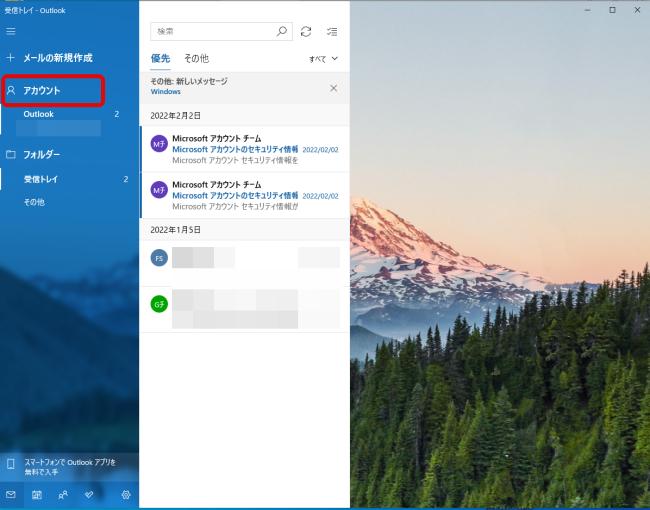
If you can't add it even after checking it again, we recommend contacting Microsoft's support center.
[Reference] Microsoft Support Center
It is OK to place the browser version of Gmail as the desktop version!
In addition to adding it to the Windows Mail app, you can also use the browser version of Gmail on your desktop.
The following is a brief explanation of how to place it on the desktop.
I will explain how to place it on the desktop using the Chrome browser with Windows 10.
1. Open the Google screen and click "Gmail" in the upper right.
2. Click the "Settings menu (...)" at the top right of the Gmail screen.
3. Click on "More Tools" in Settings and select "Create Shortcut".
4. By clicking "Create", you can put the browser version of Gmail on the desktop.
Finally, I will explain the settings to notify you when you receive an email.
1. Open Gmail and click Settings (gear icon).
2. Click "Show all settings".
3. After selecting the "General" tab, check "E-mail notification (new mail) ON" in "Desktop notification".
4. Click "Save Changes" at the bottom of the page to complete the settings.
Many applications for Gmail are available in the Microsoft Store, an application store for Windows computers!
There is no Gmail official app for Windows as of writing (late February 2022). However, there are some email apps that allow you to use Gmail's features in-app. The screen display method is also slightly different depending on the application, so I will introduce it.
If you log in with your Google account, you can use not only Gmail functions, but also functions such as Google Calendar and Notes from the tabs above.
Another app allows you to check the "inbox folder", "mail subject list", and "mail text" from the left on a single screen.
* Data is based on editorial research as of late February 2022. *Although every effort has been made to ensure the accuracy of the information, we do not guarantee the completeness or accuracy of the content. * Please use and operate the product at your own risk.
Sentence / Nana Yamada