How do I access Windows remotely from Mac?
Even if I have both Mac and Windows, I still want Mac.
There are many situations in which Windows is required to use Mac. There are many reasons, such as "need to use applications that can only run on Windows in accounting and accounting business", "content design will crash if you don't open it in Windows", etc., but there is no way, so you have two Mac and PC.
If it is the previous Mac, because you can run Windows10 in a virtual environment, you can also do it with only Mac. But Apple plans to switch the Mac processor from Intel to Apple M1 from now on. M1 is a powerful and energy-efficient processor. However, the architecture is different from the Intel processor.
In short, because you cannot run Intel Windows in a virtual environment, you can neither run Windows nor run it on Mac one (refer to the "VMware" status quo M1Mac does not support Intel version of Win), what about virtual environments? ")
In this way, the ownership of Mac and Windows is inevitable. However, the PC on both the MacBook and Windows is heavy, and the installation of two Mac and Windows desktops will also take up space. It is a burden to keep two cars running regularly.
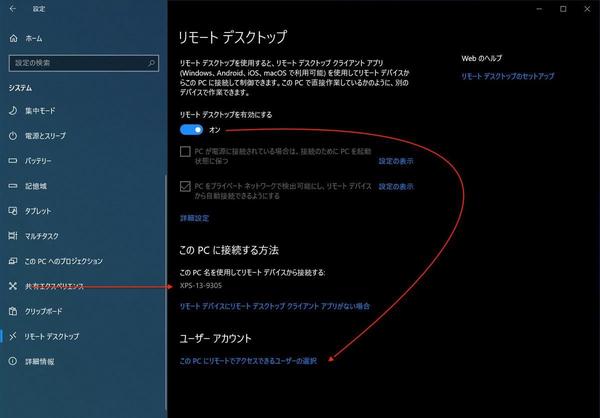
So the way to be an alternate is to use one party primarily and the other in remote access. If it is this method, the place can be saved to a certain extent, and the carrying time can also be reduced. Therefore, below we will show you how to use Mac primarily and access Windows remotely from Mac.
Remote Desktop in Windows 10
Windows10 provides "remote Desktop" functions for remote access and use. This is a good feature. However, there are limited versions of Windows that can be accessed on remote desktops. The next version allows you to access it on the remote desktop.
"Windows10Home" is often used when buying Windows10 with PC in shopping malls or online stores. Unfortunately, remote Desktop cannot be accessed externally in Windows10Home.
You can confirm which version to use by checking the system details Windows specification version from the settings application.
Windows10Home is mostly installed on consumer-oriented PC, but some features such as virtual environments and remote desktops are not available.
Some research can be done even with Windows10Home. First, choose to upgrade to Windows10 Pro and use remote Desktop. There is an upgrade fee, of course, but virtual environments and remote desktops that are not available in Home will be available. If it is a necessary feature, the upgrade is the place where you want to discuss it as an option.
Another approach is to use another solution produced by a third party. Not mentioned here, but you can access Windows remotely using a solution like "Splashtop" (you can also access Mac from Windows using Splashtop). Commercial use requires a subscription, but if you want to actually use it at work, this is an option you want to consider.
Using Splashtop, even without setting up virtual private network (VPN:Virtual Private Network), etc., it can be accessed from anywhere through the Internet, which is very convenient in many cases. For personal use like Splashtop Personal, there is a free version, so you can try it here first.
The following is explained on the premise of using versions that are available for remote desktops such as Windows10 Pro.