A must-see for Windows 11 beginners. 8 latest features you should try right now
A must for Windows 11 beginners. 8 latest features you should try right now
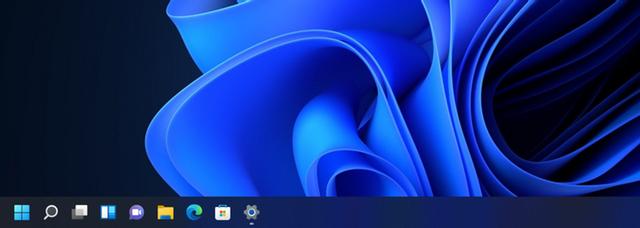
After years of developer and beta testing, Microsoft has released the stable version of Windows 11. A must-see for Windows 11 beginners. 8 latest features you should try right now Some people may have updated to Windows 11 because it is now available to the public. In that case, it will take some time to get used to Windows 11. Windows 11 has a lot of new features that you might not notice right away. So, we've picked a few tips to help you get to know Windows 11 better. Here are some of the best new features in Windows 11 that you should try out. Table of Contents 1. Return to left-aligned “Start Menu” 2. Utilize “Snap Layout” 3. Customize “Widgets” 4. Manage multiple desktops with “Task View” 5. “Microsoft Teams” Make chatting easier 6. Increase focus with Focus Sessions 7. Create your own sounds with Sound Mode 8. Visualize battery usage Try the latest Windows 11 features today
1. Reverting to a Left Aligned Start Menu
The new Start Menu position may be somewhat unpleasant, especially if you are used to left aligned. It's a nice change Microsoft has made, but there's a reason why they don't like it. Luckily, the "Start Menu" can be put back in place. Here's how: Right-click Taskbar and click Taskbar Settings. Click to expand the Taskbar Behavior settings. Click the dropdown menu next to Taskbar Alignment and change it to Align Left. When selected, the "Taskbar" immediately moves to the left.
2. Take Advantage of 'Snap Layouts'
Window snapping has always been one of the best features of Windows. In Windows 11, this feature has been improved with the introduction of "snap layouts". Simply hover over the Maximize button to reveal different layouts ready for snapping. There are currently 6 different layouts available for selection. You can also access Snap Layouts with the Win+Z shortcut. After selecting the layout, you will be prompted to select another window to fill the remaining space. Once snapped, they will appear as a group in the Taskbar.