"EasyMesh" is different from a normal Wi-Fi relay device?Explain the difference in an easy -to -understand manner
Wednesday, January 12th, 20:25 ALL ABOUT
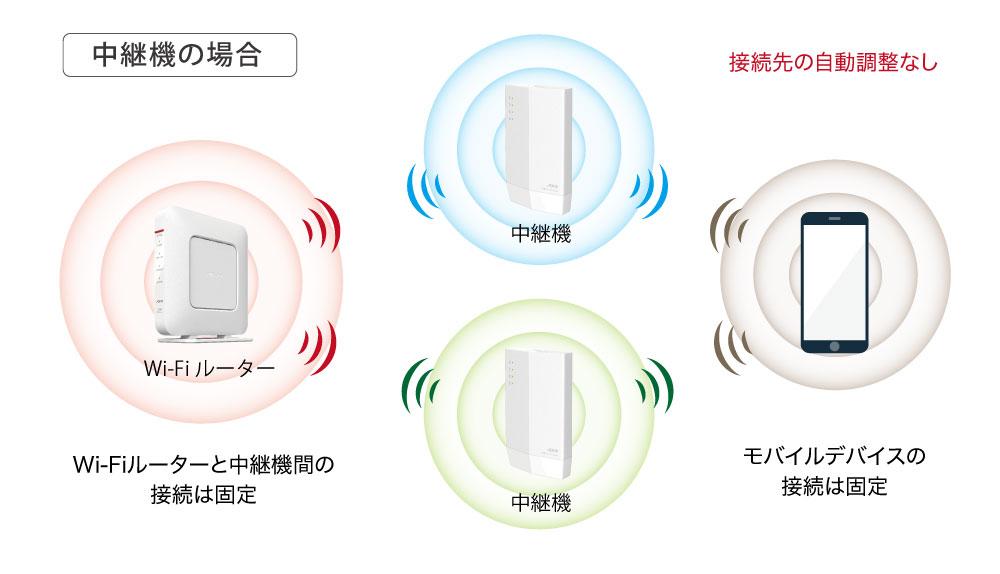
Wi-Fi EasyMesh (Easy Mesh) is a Wi-Fi mechanism in which the master unit and the relay machine communicate and build a network in a mesh.What is different from a "relay device" used in places where radio waves are difficult to reach?
Enlarge the photo