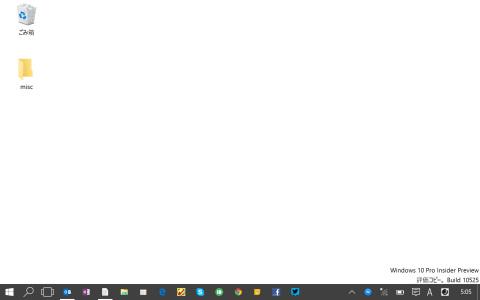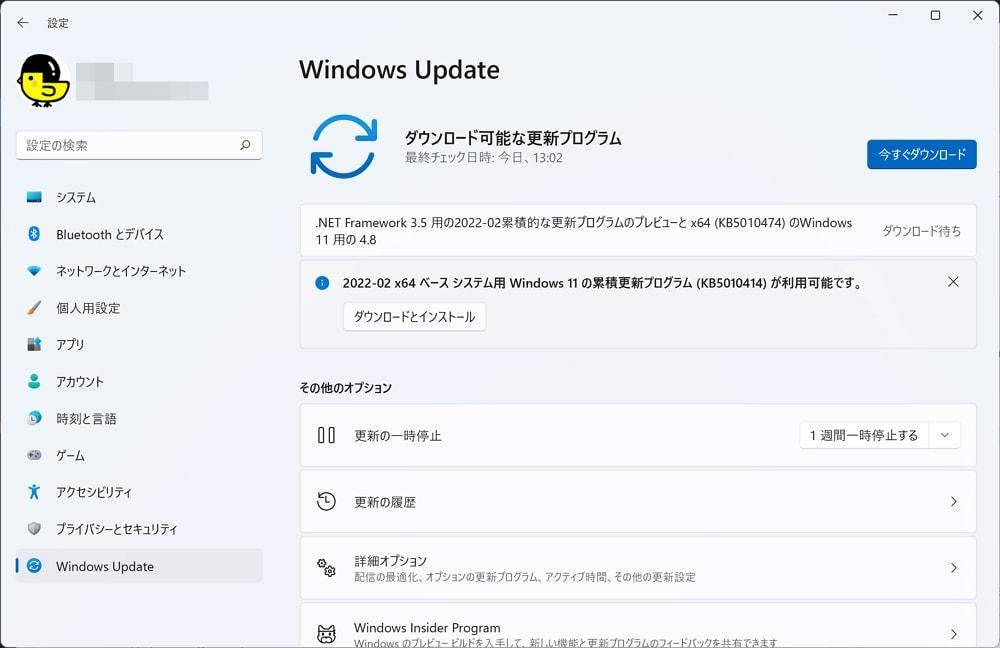Navigation Lists
Category
Related Articles
Hot Articles
-
A story about mice becoming sticky due to hydrolysis30 Nov, 2022 - By highpowerrouter
-
How to Choose a Gaming Monitor30 Nov, 2022 - By highpowerrouter