How to remove the search history display of Google you want to remember and the secret mode of Chrome
Many people do Internet search using Chrome, a genuine browser of Google.If you use Chrome, you may want to change or delete the search history display settings.Let's take a look at how to set and delete search history.
If Google search history is not displayed
If the search history is no longer displayed in Google's browser, Chrome, there are two types of patterns.
One is that if the search history is deleted, the other is when the Google account shared settings are released.
How to check the search history
Chrome search history may be stored on the terminal and some are stored in Google cloud.When it is no longer displayed, it is common to log out from the Google account.
If you use multiple Google accounts properly, you may not notice that your account is switching when you use Chrome.
There are two types of search history checking on PCs.You can see the history stored on the terminal from the optional icon of the Chrome menu bar.
On the other hand, after accessing the search history on the cloud, click the search bar after accessing Google My Autival.Check the "Search" and tap the search icon to check the history.The same is true for smartphones.
Setting / not displaying search history
Up to this point, we have seen how to check the search history of Chrome.Next, let's take a look at how to display the search history.
For PC
First, access Google's "Activity Management" page.At this time, it is necessary to log in with the Google account that you want to set the search history.
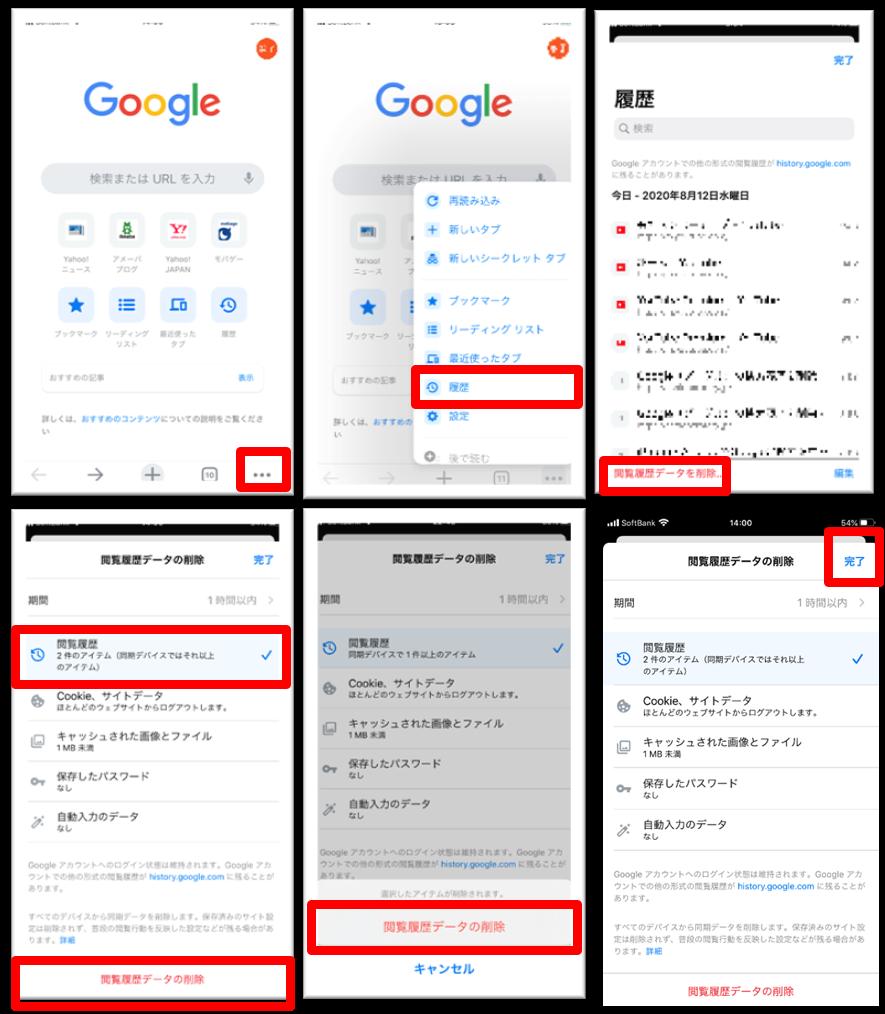
If you turn on "Web and App Activity", you can set the search history.Conversely, if you turn it off, it will not be displayed.
If you check the check box on the activity management screen, the settings that will be displayed or not in conjunction will be switched.
For iPhone
In the case of iPhone, the basic operation is the same as a PC.Access the Activity Management page from the iPhone and switch the on -off of the Web and App Activity.
If you use multiple Google accounts, log in with the account you want to set up.If you log in with an account that does not store Chrome search history, the setting will be meaningless.
For Android
Since Android is a genuine Google OS, the setting method is slightly different.Open your "Google Account" from the device setting app on the Android smartphone or tablet.
If you tap "Data and Customization", the rest is the same procedure as PC or iPhone.From activity management, switch the on -off web and app activities.
Delete search history and secret mode
You may want to delete your search history more.Chrome has a method of deleting search history from a terminal or cloud, and browsing without leaving a browsing / search history.
Chrome history
To delete the search history saved in Chrome, first open Chrome.Tap the "..." icon with three small points in the upper right point and tap "History".Tap "Remove reading history data" to select the period to be deleted from the pull -down menu.
Tap data to delete your history from all devices synchronized with the same account.The operation procedure does not change on PC, iPhone, and Android.However, even if you delete it from Chrome, the Google account has a history.
Account history
The search history stored in the Google account can be deleted by accessing the Google Account from the PC.
Click "Customize Data" from the top navigation panel, and click "My Certty" in "Activity and Timeline".Select "Standards to Remove Activity" from the vertical "..." icon at the top of the page and delete it.
You can access it from the Gmail app on the iPhone, access it from the configuration app on Android, and delete it in the same procedure.
What is secret mode?
In Chrome's secret mode, there is no history of search or opened pages.The same is true even if you log in to the Google account.
In the iPhone, open Chrome and tap the "□" icon that displays the number of tabs.Tap the glasses icon on the hat at the top of the screen to switch to the secret mode dedicated screen.
There is no dedicated screen for Android and PC.Let's open the new secret tab individually from the vertical "..." icon of Chrome.In addition, you can open it individually with the same procedure on the iPhone.
Configuration / editorial department